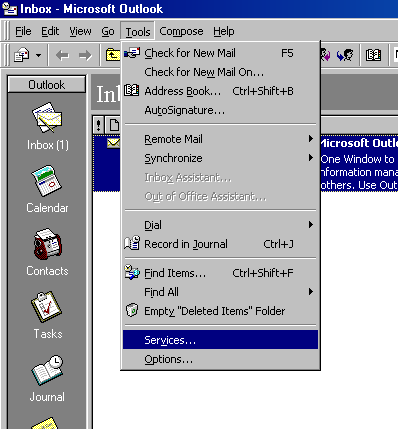
Select the Services tab.

If Internet Mail appears in the list of services:
Highlight Internet Mail.
Click the Properties button.
Go Here
If Internet Mail does NOT appear,
Click the Add button.
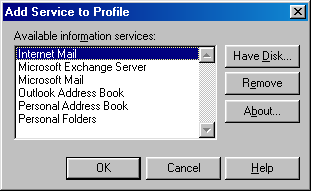
In the Add Service to Profile window, highlight Internet Mail.
Click OK.
In the Internet Mail window, select the General tab.
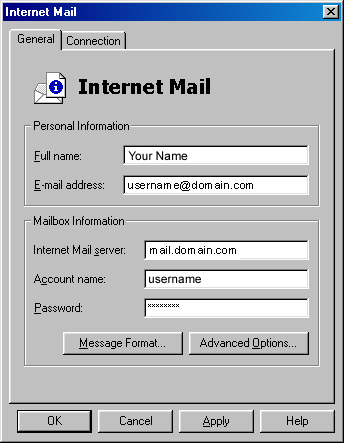
Enter your full name and e-mail address under Personal Information.
For Internet Mail server, enter mail.domain.com.
For Account name, enter your username (note that this is case-sensitive).
For Password, enter your e-mail password (also case-sensitive).
Select the Connection tab.
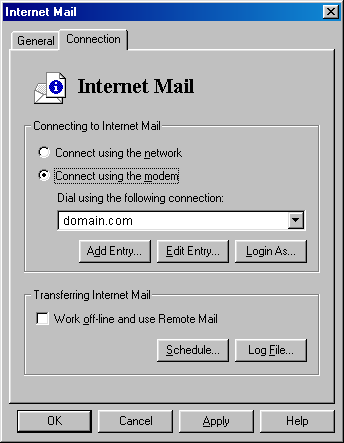
Under Connecting to Internet Mail, choose connect using the modem.
For Dial using the following connection, select your rtkonline.com connection.
Click OK.
If you have added the Internet Mail service, you will be prompted to restart Outlook. Click OK.
Click OK again to dismiss the Services window.
Quit and restart Outlook if necessary.